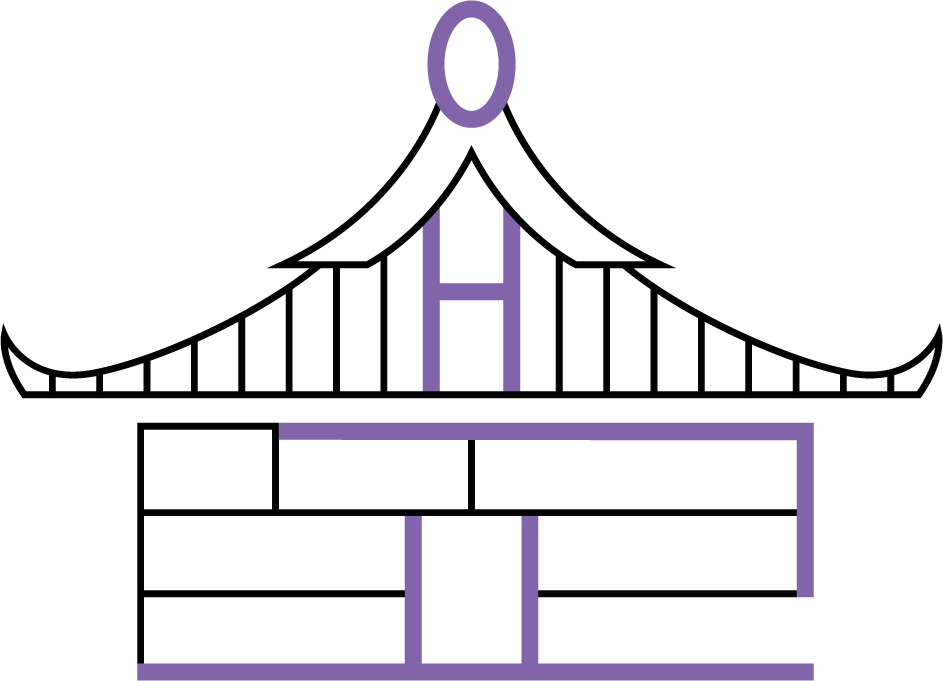SIGN UP and SET UP YOUR STORE PROCESS:
1. Visit gotaegyo.com and click on ADD YOUR STORE.
2. Before applying, visit the link to Vendor Plans to understand what plan you should be on. https://gotaegyo.com/index.php?dispatch=companies.apply_for_vendor
You may change your plan within 14 days since sign up.

3. Once you submit the application you will get this message 
4. Check your email where we will send a confirmation of your registration.

5. GotAegyo will review and approve your application within 15 mins and you will receive this email:

6. Log back into your account and you will be taken to the Dashboard Homepage where you can set up your Store Profile; Add Products and Set up Shipping:

7. Set up your Store Profile and Save

8. Add your Products by clicking on + as shown in the image:

9. List your products for FREE and choose the appropriate Options Settings (whether you’d like to sell globally or not)

10. On the same page, scroll down to manage your inventory then click on Create.

11. You have access to multiple shipping methods and even create your own.

12. After setting up your shipping rate, Please go to your profile and click on Seller Info as shown below

13. It will take you to General tab where you can provide your Stripe and/or PayPal accounts to give buyers the payment options of using PayPal or Stripe card rails (debit and credit cards). If you haven’t got a Stripe Account, it only takes 5 minutes to apply and get approved for one and it will bring you back to our site right after. Don’t forget to SAVE.

14. ADD your WhatsApp Number for quicker communication.

15. The Description Tab will have your Referral Code if you joined us with one.

16. Update your branding on the Logos tab.

17. You can choose to set up your own terms and conditions and policies such as No Returns, etc.

18. You can see the type of Plan you have chosen.

19. If you’d like to change your plan, you have 14 days to consider. You can message the Admin for any changes or questions using the Message Centre.

HAPPY SELLING!
CUT!